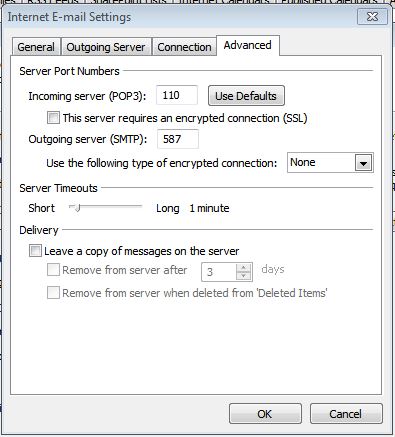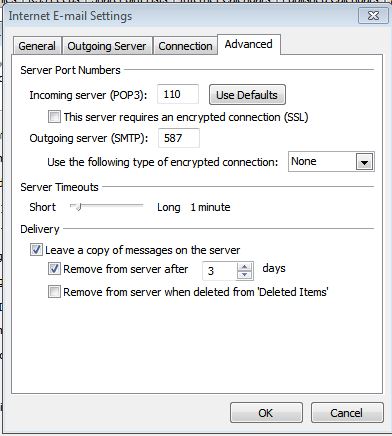Outlook setup - how to get your email
There are just a few straightworward steps to configure your MS Office Outlook mail client to access your email system. Your first choice is to decide if you'd like to use the wizard or not. outlook setup
Using the wizard.
outlook setup
In Outlook chooseTools>Account Settings...
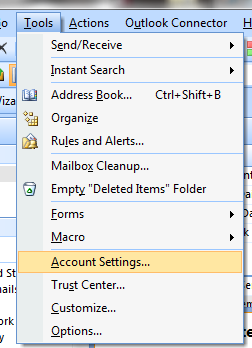
outlook setup then choose new account... outlook setup
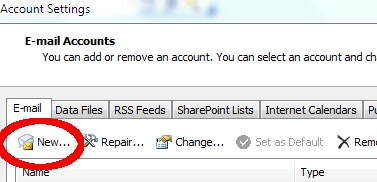
then...
We choose this for the POP3 option, click next and then keep following your nose...
(it sometimes gets in a pickle)
OR
Doing it manually. setup
you go through all of the above steps but tick the "configure it manually" check box.
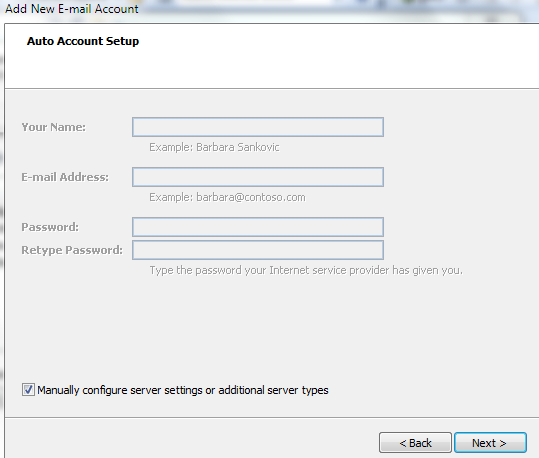
the name and email address are straightforward...
the account type should be POP3
the incoming and outgoing mail server name is your domain name with the prefix "mail."
password as supplied and tick the "remember" box...
almost done...
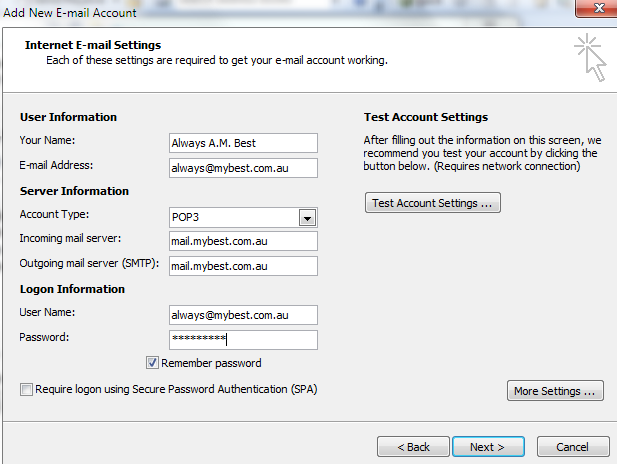
the final steps are inside the "More Settings..." button...
on the "Outgoing Server" tab, tick the requires authentication box as below...
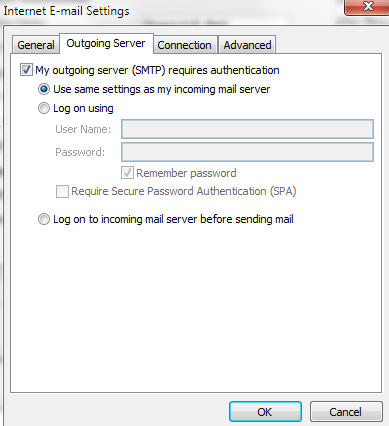
then... on the "Advanced Tab"...
if you only have one place that you collect your email, then use the following example...
make sure that in the "Delivery" section you have unchecked "Leave a copy of messages on the server"
on the other hand... if you also check your email on your phone or another device, then use the next example...
the following settings are for your primary place of viewing email...
on your phone or other device you will have them set to never remove mail from the server...
but, on your primary email reading place you will leave it on for enough days for the other devices to grab a copy... if your other device is a smartphone, usually one day will be correct as it will be checking for email every 15 or so minutes (as per your settings)... so, you will get the mail on your phone soon after it is sent and perhaps before you even see it in your Outlook...
Please note: this setting does not remove any email from your Outlook, only the server where Outlook gets your email from... you will not lose any emails... if you set it to too many days, there is a chance you wil get notifications that your "Mailbox is filling up", this is not a message from your Outlook so don't start deleting messages from Outlook... it means you are storing too many days of messages on the server and the place to reduce the days on the server is below...
once you've decided the best option for you...
outlook setup then OK... Next... and Finish... outlook setup
all done... time to test it and see if we got it right...
(at times... depending on your ISP, you may need to click the "Log on using" radio button and re-enter username and password [for your ISP] to successfully send mail)
:-D
setup